Set main destination folder¶
This page allows you to specify where you would like the files to be extracted to by default, and how end users may change this destination path. Generally end users are asked where they would like to place the extracted files, but in some case, you can force the package to extract files to a specified directory (in the system directory for example).
Default Destination Folder¶
In this text box you have to enter the default folder where files should be extracted to. If end users are prompted for the destination folder, your choice will appear as the default folder and most of the time end users will follow this choice. If they want to change it, they can type the new folder or click the Browse button to select another path.
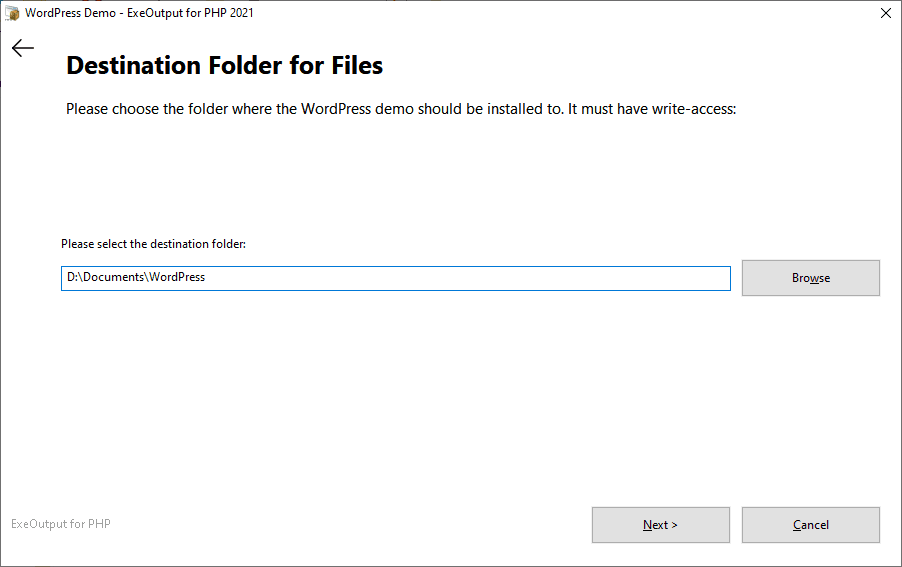
You can use standard variables that encapsulate the system and shell folders. But you can also read the default destination path directly from the Windows Registry with custom actions: in the Initialization event, add a "Read from Registry" action and set the destination variable to %MYPATH%. Then enter %MYPATH% in the "Default Destination Folder" field.
Warning
You must specify the destination folder in this field. Don't use the %DESTPATH% variable here directly (you should consider %DESTPATH% as read-only). In fact, the %DESTPATH% variable is automatically set to the final destination folder after file extraction.
Tip
If you want to restore the path structure (sub-folders) on the destination computer, please use the "Save Path Information" option in the Compression Options page or use the component properties.
Folder Prompt Message¶
Use this text box to enter a custom message which asks end users to choose the destination folder. This field cannot be blank (you can use a resource string such as #BrowseFolders). For example, look at the screenshot above: #BrowseFolders was replaced by "Please select the destination folder:" sentence at runtime.
Miscellaneous Options¶
-
Launch Windows Explorer to display the destination folder in a shell window after extraction: after a successful extraction, it is possible to open the destination folder in a Shell window (as the one you obtain when you double-click on a folder). End users will be able to view the extracted files and work with them...
-
Do not prompt end users for destination folder: if you enable this option, the package will not prompt end users for the destination folder. The default folder you specified above will be used as the destination folder. Please note that the destination path is always stored in the variable %DESTPATH%.
-
Display the destination folder dialog but do not allow end users to modify it: this option causes the destination folder dialog to be displayed but for information purpose only: end users cannot change the destination path (the text box will be grayed, i.e. disabled).