Ask user for one or more choices¶
Displays a dialog box that lets you ask end users to select between one or more options (check boxes). For instance, if they wish to install a component on their system or not (see components). You can also use the result of the question for a conditional if/then/else action.
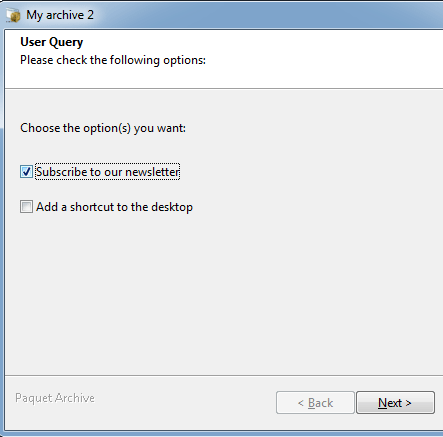
| Property Name | Data Type | Description |
|---|---|---|
| Caption | String | The title that appears on the dialog box or in the wizard's instruction panel. |
| Choice1Title | String | The text that appears on the first check box. |
| Choice1Variable | VarName | This is the variable that will store the result of choice number 1. For example %INSTALLIT%. |
| Choice1Visible | Boolean | Indicates whether the first check box is visible or not |
| Choice2Title | String | The text that appears on the second check box. |
| Choice2Variable | VarName | This is the variable that will store the result of choice number 2. For example %INSTALLIT%. |
| Choice2Visible | Boolean | Indicates whether the second check box is visible or not |
| Choice3Title | String | The text that appears on the third check box. |
| Choice3Variable | VarName | This is the variable that will store the result of choice number 3. For example %INSTALLIT%. |
| Choice3Visible | Boolean | Indicates whether the third check box is visible or not |
| LabelText | String | This text will be displayed near check boxes. |
| PromptText | String | This is the text that appears in the title of the question window and asks end users. |
The package will show a dialog box displaying the value of "PromptText" (the question) and all check boxes with Visible property set to True.
The initial state of the checkbox is set according to the value of ChoiceNVariable variables. For instance, if the variable mentioned in Choice1Variable is set to "1", the first check box will be checked. Otherwise, it is unchecked. In the same way, the variable specified by "ChoiceNVariable" is set to the user's answer when the OK (or Next) button is pressed. If the checkbox is checked, the variable's value is set to 1. Otherwise it is set to 0.
If end users select the Cancel button, the package closes.
Properties for the screenshot above: 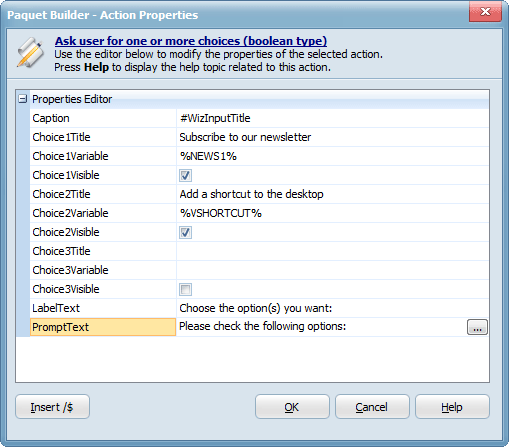
You can use a goto label statement to check whether an end user have entered correct information: click here for an example.