Custom Action Templates¶
This topic describes how you can work with custom action templates. Templates are group of custom actions that you can share between your projects or obtain on our forum for instance.
Import a template in the custom action editor¶
In the Custom Action Editor, choose "Action Tools" then "Action Templates".
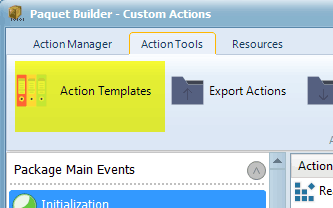
A dialog box with all available templates is displayed.
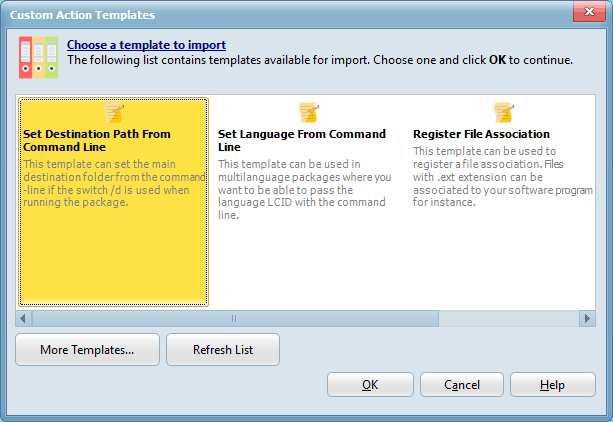
Each template has a title and description. Choose the template you want to import and click OK.
All custom actions will be automatically imported in the selected event.
Directories for templates¶
Template files are just .XML files exported with Paquet Builder (see below).
If you want to add more templates to the list, you can place the corresponding .XML files in one of the two directories that Paquet Builder scans for templates:
- the subfolder named
Actionin Paquet Builder's folder. - the folder in your User profile directory:
C:\Users\MyLOGIN\AppData\Roaming\GDG Software\Paquet Builder\Actions
Creating your own templates¶
In the Custom Action Editor, you can export custom actions to an external file in XML format.
By adding a title and description to this XML file, you can change it into a template for Paquet Builder.
Choose "Action Tools" then "Export Actions". Paquet Builder will display a list of all custom actions in the selected event:
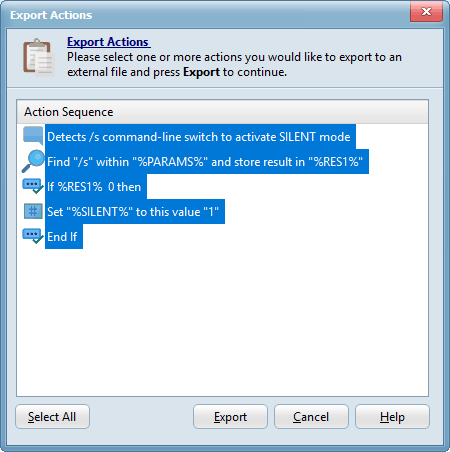
Highlight the custom actions that you want to export (use your mouse and the SHIFT or CTRL keys to select/unselect custom actions). Only highlighted custom actions will be exported. By default all custom actions of the event are selected.
Then press Export and you will be prompted to select the file where the selected actions will be saved. Paquet Builder Action files are stored in XML format.
Open the XML file in a text editor and locate the <pbgroup> root node. Just after this tag, insert two new XML nodes:
<templatename>Register File Association</templatename><templatedesc>This template can be used to register a file association. Files with .ext extension can be associated to your software program for instance.</templatedesc>
<templatename>tells Paquet Builder the title for your template.<templatedesc>indicates its description.
Move the XML file to one of the directories mentioned above, so that Paquet Builder can find the template file. You can also refresh the list by clicking "Refresh List".
Tip
You can also share your template on our forum.
Templates Available¶
Paquet Builder ships with some templates:
-
Enable Silent Mode from Package Command Line: this template allows activation of the silent mode (no dialog boxes, no messages...) if the command-line switch
/sis used when running the package. It works both for packages and uninstallers. -
Set Destination Path From Command Line: this template can set the main destination folder from the command-line if the switch /d is used when running the package.
-
Set Language From Command Line: this template can be used in multilanguage packages where you want to be able to pass the language LCID with the command line.
-
Register File Association: this template can be used to register a file association. Files with .ext extension can be associated to your software program for instance.
-
Retrieve Windows 10 Version: this template retrieves Windows 10 version and build number.
-
Check the minimum version of Windows: this template allows you to check whether the end user is using a recent version of Windows or not.